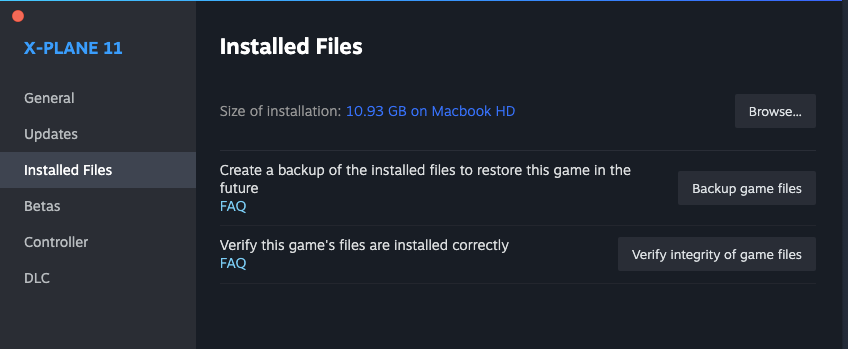|
|
||
|---|---|---|
| .gitea | ||
| doc/images | ||
| Stream Deck | ||
| X-KeyPad | ||
| .gitignore | ||
| copy.sh | ||
| COPYING | ||
| README.md | ||
| release.sh | ||
How to Set Up X-KeyPad with the Zibo B738
Introduction
Welcome to this guide on setting up X-KeyPad with the Zibo B738 for X-Plane. This guide assumes basic familiarity with X-Plane, your operating system, and the Zibo B738 aircraft.
Respect the effort
I’ve put considerable time and effort into creating this profile, including the images, logic, and configurations. I kindly ask that you do not redistribute any part of this profile, including its images or the logic behind the Stream Deck keys. However, feel free to customize and tweak the profile for your own personal use.
If you’ve found this profile helpful and would like to support my work, please buy me a coffee (or tea, I love tea). A donation button is on the Stream Deck, or you can go here. Thanks!
Thank you for respecting my work.
1. Buy and Download X-KeyPad
- Purchase X-KeyPad from the X-Plane.org store or another authorized retailer.
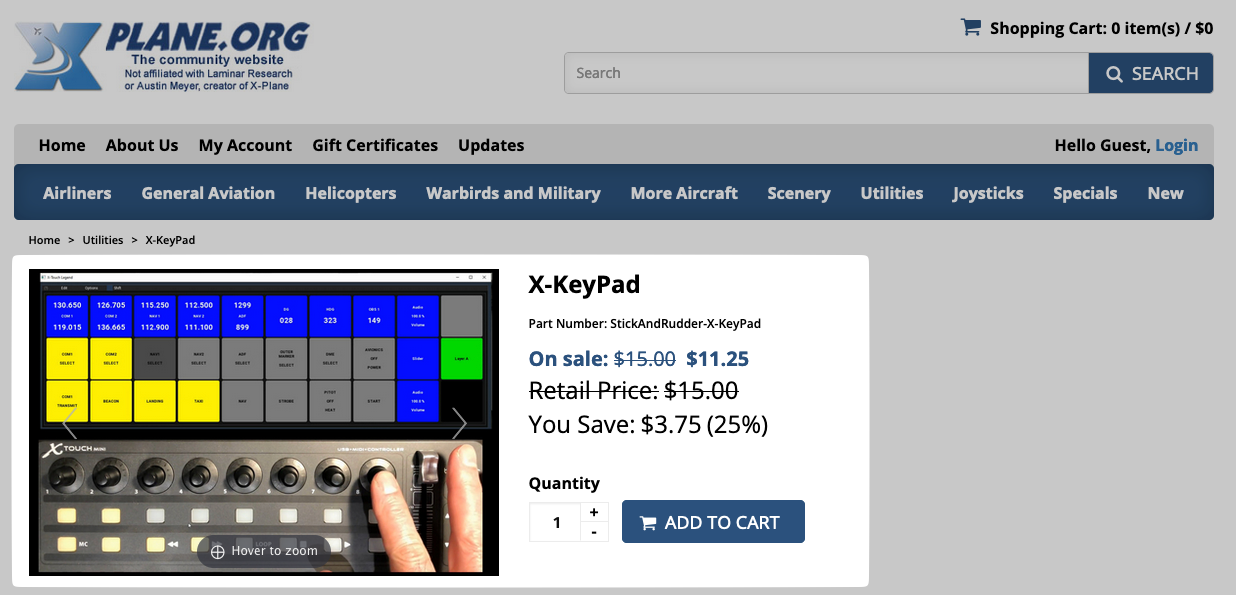
- Download the plugin to your computer.
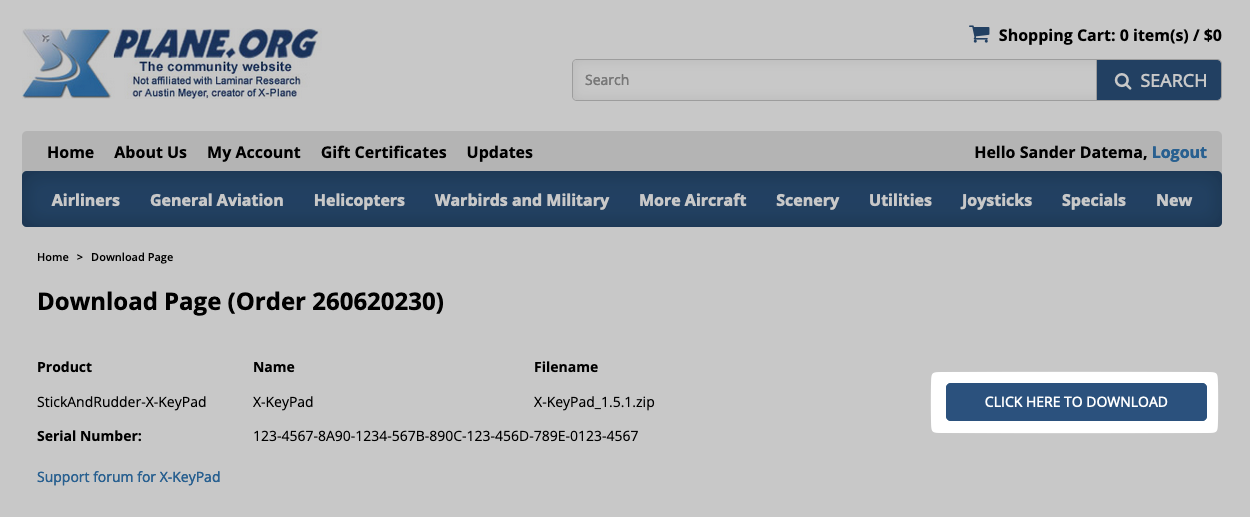
⚠ Note: The serial number shown in images is not real. 😏
2. Download the Zibo B738 Profile
- Go to the files section of the X-Plane.org forum.
- Download the B738 Stream Deck profile for use with X-KeyPad.
3. Install the X-KeyPad Plugin
- Locate the ZIP file you downloaded from the store.
- Extract the ZIP file to your computer.

- Find your X-Plane installation folder:
- Inside the X-Plane folder, go to
Resources/plugins. - Copy the extracted X-KeyPad folder into the
pluginsfolder.
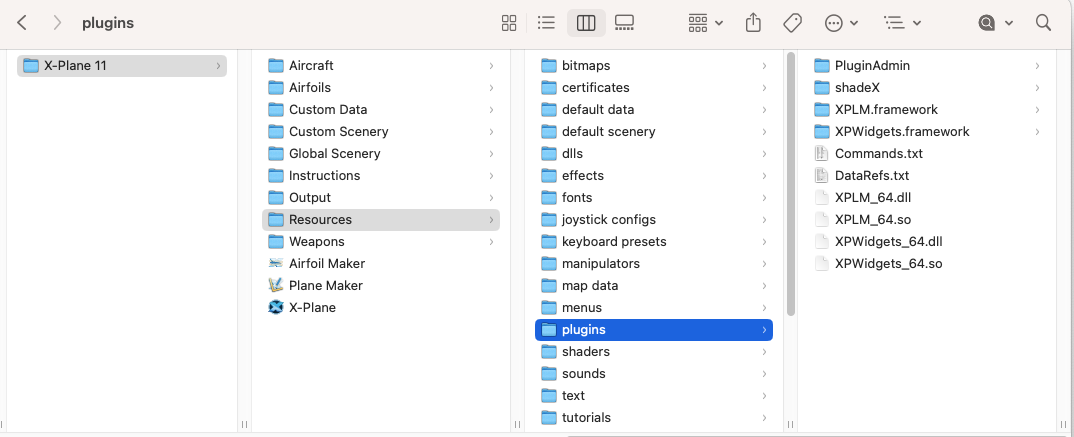
Quarantine Fix on macOS
⚠️ Important for macOS Users: Downloaded software is quarantined by default on macOS. To fix this:
-
Open the Terminal app (found in Applications > Utilities).
-
Enter the following command:
bash sudo xattr -r -d com.apple.quarantine <your X-Plane folder>Replace
<your X-Plane folder>with the actual path to your X-Plane installation.
This step is not required on Windows.
4. Install the Stream Deck Plugin
- Open the X-KeyPad plugin folder.
- Locate the
SD-pluginfolder. - Double-click the Stream Deck plugin file to install it.
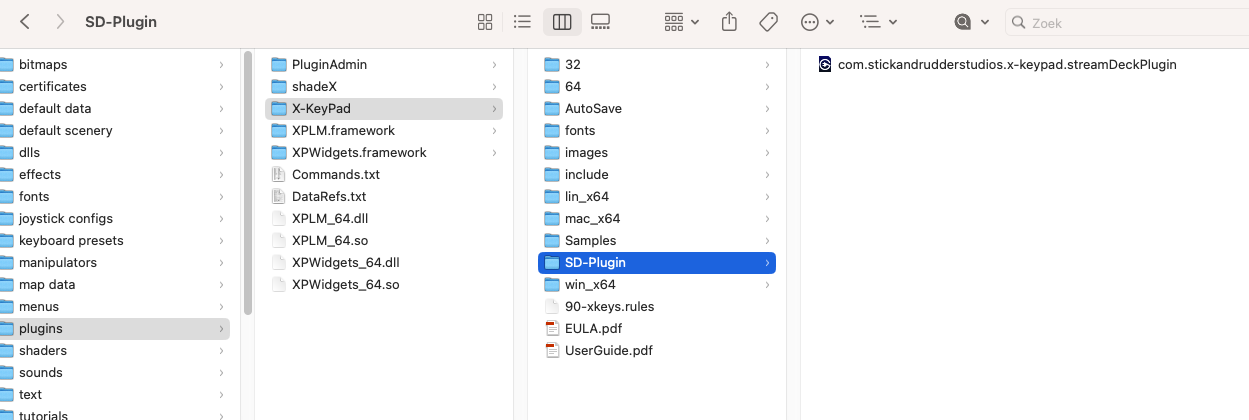
5. Load the Zibo B738 and configure X-KeyPad
-
Start X-Plane (version 11 or 12) and load the Zibo B738 at any airport.
-
X-KeyPad will automatically create an empty configuration file for the Stream Deck in the aircraft folder.
-
Go to the menu:
X-KeyPad > Stream Deck Configuration Editor.
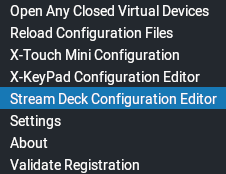
-
In the configuration editor window:
-
Ensure the JSON profile file
X-KeyPad-SD_b738.jsonis located somewhere in your X-Plane folder.
6. Install the Stream Deck Profile
- Double-click the Stream Deck profile file from the downloaded ZIP.
- For smaller Stream Decks, experiment with layouts or manually add keys using X-KeyPad's configuration screen.
7. Final Steps and Customization
- You're now set up! Start flying and enjoy the convenience of your Stream Deck integration.
- If desired, customize profiles or add new keys using the X-KeyPad editor.
Need Help?
You're done now. You don't have to edit anything in any of the profiles, unless you want to. If you have any questions or issues, feel free to reach out:
January 20, 2025